
Search Gallery
Recent Masterpieces
 Title
TitleYour Name
09/16/2020 6:32PM
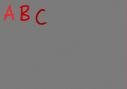 Title
TitleYour Name
04/15/2020 10:44PM
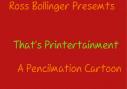 Title
TitleYour Name
04/15/2020 10:43PM
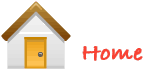
 Noodle Masterpiece - Instructions
Noodle Masterpiece - Instructions
How do I use the app?
Hopefully it's so easy to use that you've come here just to find the special features, nooks and crannies. Either way - we're open to your feedback to make NoodleMasterpiece easier to use.
Choose your construction paper
The colors are lined up at the top of the editing window, just click the one you want as your background. You can change it at any time.
Draggables
On the left you will see the pastas, grains, bolts, and nuts. The tabs at the top will let you switch between each category. Be sure to scroll down to see all the different styles available.
- Just click and drag desired piece onto your construction paper.
- If you want to rotate the piece, double click on it and spin it to your desired angle.
- If you want to get rid of a piece, click and drag it off of your construction paper.
Undo - Thank you!
If you made a mistake and need to get rid of it, click this button on the right side menu.
Drawing Tools
To draw, select the pencil or marker and then click and drag your mouse across the construction paper.
The Marker Button
The marker will allow you to choose both color and brush size. To change the brush size, drag the slider that pops up when you click the marker button. To change the color, click the button again to reopen the menu.
The Type Button
Use this to add text to your masterpiece.
Click on the type button, then click on the paper where you want your text to be placed. This will bring up a text editing box.
When you are finished, you can move your text by clicking and dragging it. If you need to edit again, double click your text and the editing box will come back up.
The Text Editing Box
Type your text in the text box.
- You can choose bold or italic. If you click on one and decide you don't want it, click again to remove the style.
- Next there is the font alignment buttons. You can choose left, center or right.
- Font size will let you put in a number the change the size of the font. The larger the number, the larger your text will be.
- Click on a color to choose it for your text.
When you are finished, click the write button to put your newly styled text onto your construction paper.
Saving and Sharing
When your masterpiece is perfect you can save it and share it with your friends.
- Click the Save and Share button, this will bring up a box where you can to title your creation, add a description if you'd like, add your name, and enter your email and the emails of the people you want to share it with.
- Click the Send button to send your masterpiece.
Creating a New Project
The top button on the right side menu will allow you to start a new project.
You will be asked if you want to save your current project. Push yes to save, no to continue without saving, or cancel to continue working on your current project.
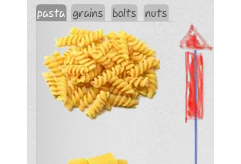
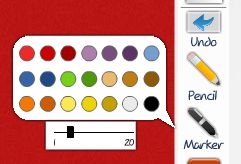
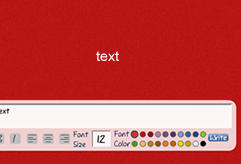
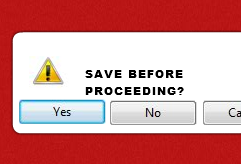
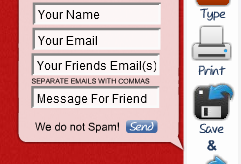
© 2008 LunaWebs.com, Inc. All rights reserved. Powered by LunaWebs.com Terms Contact